Usage of Resource Environment Editor¶
The resource environment editor allows to specify the resources, to which system parts can be deployed.
Contents of Editor¶
Fig. 9 Simple resource environment¶
The editor consists of resource containers that can host system parts as well as links that connect resource containers.
Specification of Characteristics for Resource Containers¶
Resource containers can have characteristics assigned. To assign characteristics, a data dictionary has to exist and contain characteristic types. This is essentially because the characteristics are typed by the characteristic types in the data dictionary.
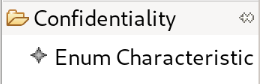
Fig. 10 Tool for creating a characteristic¶
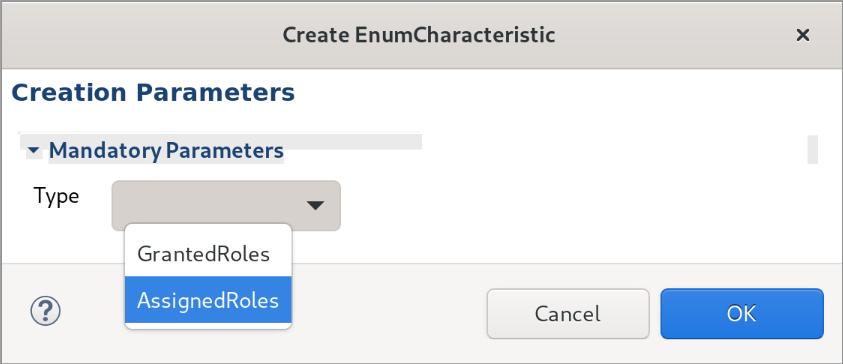
Fig. 11 Selection dialog for characteristic type¶
In order to create a characteristic, you have to select the corresponding tool shown in Fig. 10 and click into a resource container. This will open the dialog shown in Fig. 11 that asks for a characteristic type. Select the characteristic type, for which you would like to select values later. After you selected a type, press OK.
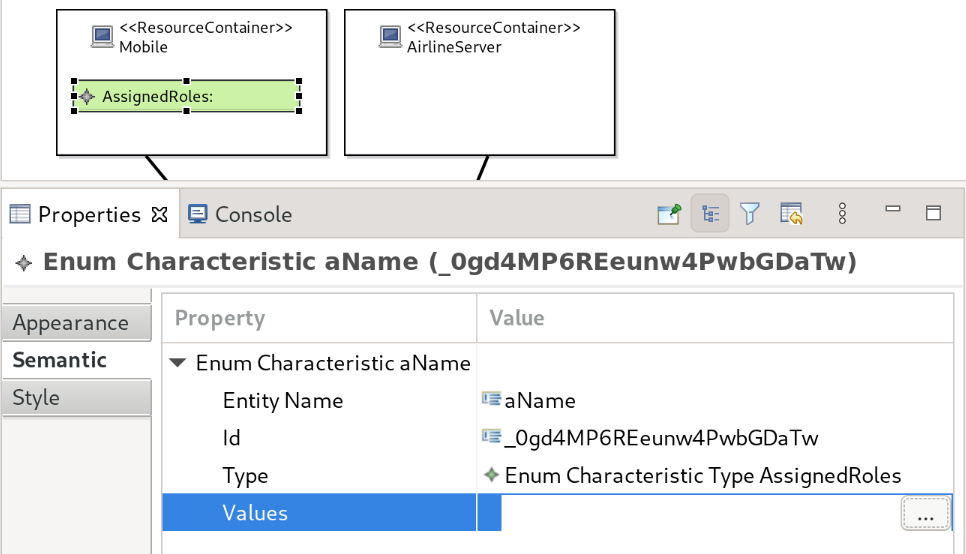
Fig. 12 Value selection for characteristics¶
A green rectangle will be added to the resource container as shown in Fig. 12. Initially, there are no values selected. You can change this by using the semantic tab of the properties view. Click into the cell in the Value column next to the Values property and press the … button. In the opened dialog, you can select the values to be applied by double-clicking on them or selecting them and pressing Add. You can remove them again by double-clicking them or using the Remove button. After closing the dialog by pressing OK, the new values are visualized in the green rectangle.